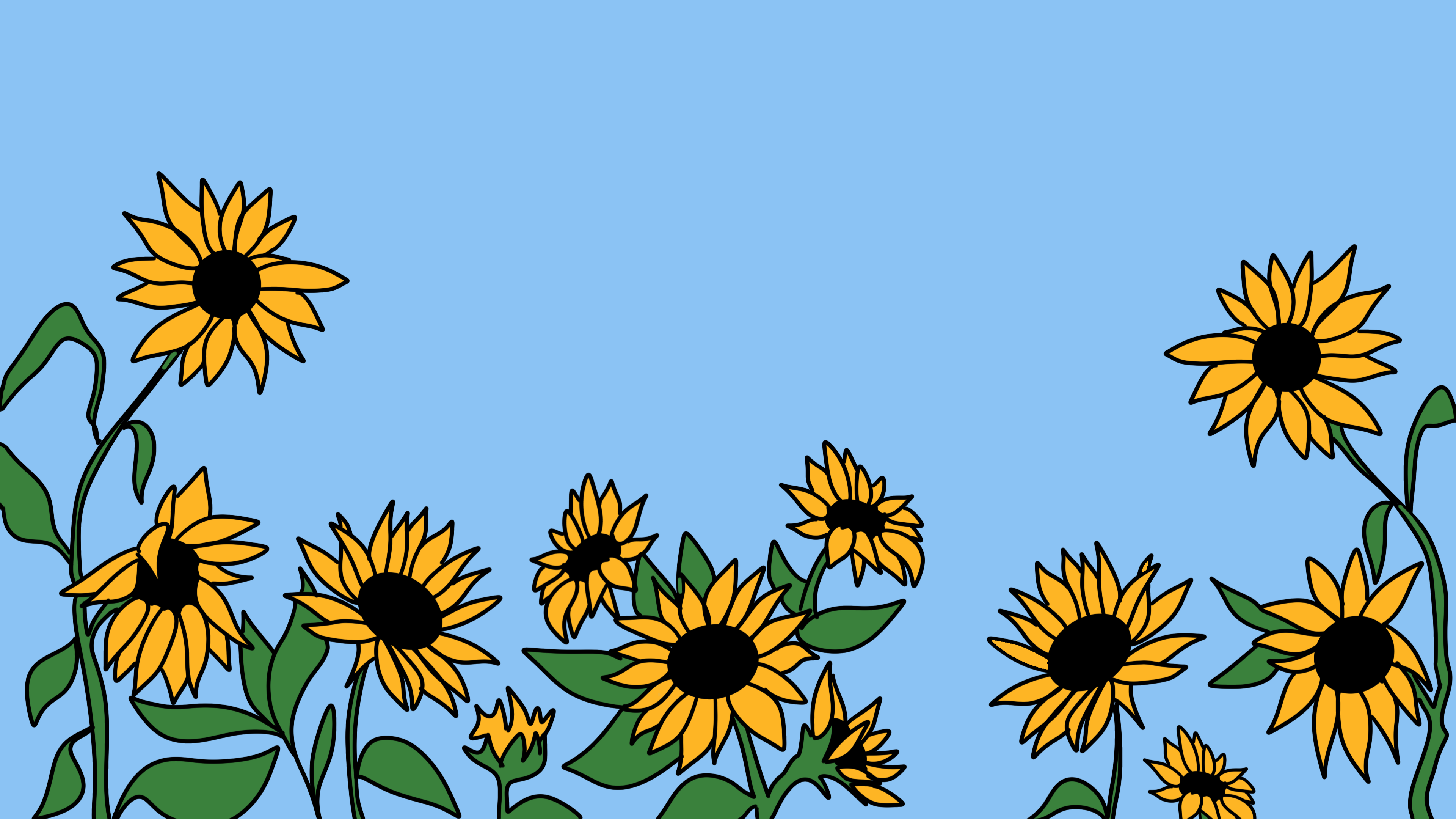Advanced Filters let you zero in on specific member activity by date and/or source. Use Advanced Filters to identify the most engaged members from specific messages or periods of time.
To showcase the power of advanced filtering, our team at Strive has put together 3 ways you can find cohorts of members:
1. See who clicked a link in a broadcast
By filtering for Links Clicked with an advanced filter for broadcast source, you can quickly pull a list of members who clicked your link in a broadcast or set of broadcasts.

2. Identify the most engaged members on specific days
Filter by Click Rate or Call Rate with an advanced filter by date to see when your most engaged members are taking action
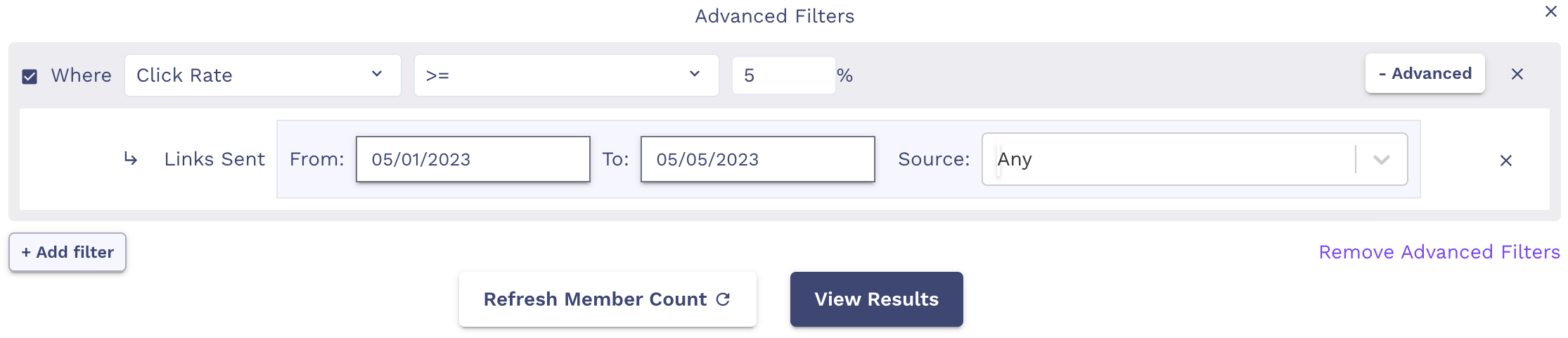
3. Find members who called a certain call target in a Keyword Automation
Filter by keyword group and call target with an advanced filter by flow source to find members from your Members list who called specific targets in a keyword automation. These results can be used to build audiences for future call asks.

To add an advanced filter, create your filter criteria and select Add Advanced Filters in the filter window. Then, click Add Advanced Filter next to eligible filters and enter your advanced filter criteria, by date(s) or source.
Advanced filtering by date and/or source is available on the following member attributes:
- Links Clicked
- Click rate
- Call targets (calls made to a target)
- Call rate
- Sentiment
- Broadcasts
- Flows
- Msg Error codes (delivery error codes from carriers)


.svg)