What files can I import?
Currently Strive only accepts CSV file types. If your existing data is based in Excel, you can easily convert an .xlsx into a .CSV file.
What about custom fields?
Strive lets you import custom fields directly from your list. In order for your custom data to populate in Strive upon import, you must add your custom field to Strive before you upload your CSV.
To add a custom field, click Add Field in the Members list.

Will Strive auto-populate any of my data?
Yes! When importing Zip Code data, Strive will auto-populate State data based on the Zip Code's location. If you upload updated Zip Code data, Strive will update any conflicting State values.
How do I prepare my data for import?
In order to import your CSV, you'll have to make sure your document is structured properly for data mapping in Strive.
Make sure your CSV contains the following fields:
- Your supporter’s phone number
- Individual columns for each data type, Example: Column 1: First name, Column 2: Last name
- Group tags are in a single column, separated by commas, Example: Volunteers, Phone bankers, Text bankers
- If you have a column to denote if members are opt-ed in, make sure your values are either Y/N, Yes/No, T/F, or True/False.
Note: If you upload your CSV without properly formatting your columns and values, your list will import with errors.
Here is an example of a CSV ready for import:
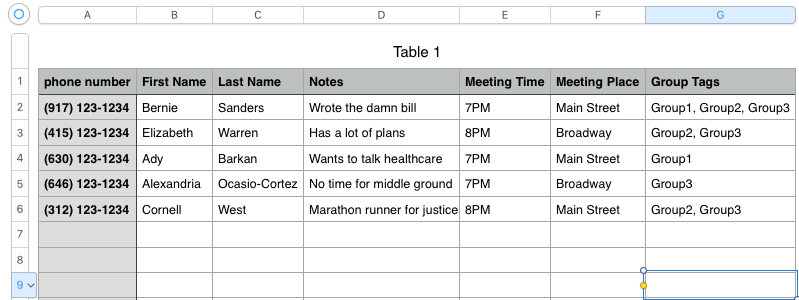
Once you have prepared your document and added in any custom fields, you are ready to import your data!



